DTL FAQ
On This Page
- General
- Daz Studio
- Maya
- Errors flash up at the start of the conversion but the figure loads anyway
- The plugin loads, but when I click 'Import .dtu for DTL' nothing happens
- The Maya DTL plugin stopped running. Only the skeleton is visible, the figure mesh has disappeared
- The Maya DTL plugin just stopped running. There are no reported errors
- Conversion in Maya and importing into UE is taking even longer than usual
- Maya crashes just after merging the meshes
- Maya crashes during the JCM creation process
- Unreal Engine Demo Projects
Do I need to pay for DTL?
The DTL beta is available on a voluntary donation basis for individuals and companies with a gross annual turnover of less than $100,000.
Please see the licensing and support page for more details.
My Documents folder is filling up. What is safe to delete after conversion?
Once the conversion process has completed, it is safe to delete all of the files in the figure's conversion folder except the converted figure's fbx and the textures folders (if present). The converted figure's fbx will have the prefix SKM_.
Once the converted figure's fbx has been imported to UE, you'll probably have no need of it or the textures folders and so can delete the figure's entire folder.
Important: Ensure that you never delete the 'Documents\DTU\Config' folder - doing so will stop the DTL conversion process from functioning.

Everything except the highlighted SKM_ file and textures folders is no longer needed after conversion
My figure's mesh is distorted when joints are moved
If you are seeing something like this:
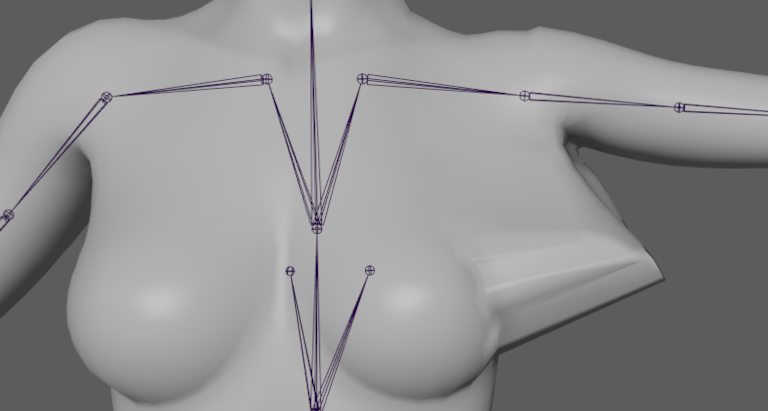 Mesh merge re-skinning fail
Mesh merge re-skinning fail and you see see warnings like this in the log:
Then you may need to update Maya. Please update your version of Maya to 2023.2, 2023.3 or 2024.1. (Thank you to Monkey for this fix)
Why is the base mesh underneath my geograft showing?
When some of the DazStudio tools are seleced they cause hidden meshes to be visible. For example, the Geometry Editor tool will do this. If you are using geografts, make sure that the underlying base geometry is not showing, otherwise it will come through during the JCM and morph export process. If both the geograft and underlying geometry are showing, select 'Node Selection' mode from Main Menu -> Tools.
Why didn't the adjustment morphs for my hair / clothing / geograft come through?
If you want to automatically export all of the adjustment morphs for an item of clothing / hair / geografts, you will need to let DTL know where the adjustment morphs are before you run the DTL script. This is done by adding the paths to the adjustment morphs to the AdjustmentsPathList.txt file in the My Documents/DTU/Config folder.
I'm getting "An error occurred while reading the file" message from DazStudio
If you are getting an error come up like this:
then you probably have more than one root object in the scene. DTL will only work with one object at the scene root. Before starting the export process, ensure there is just one figure in the scene with all geometry parented on the figure root:

For the process to work properly, DTL needs all assets parented to one figure root
I cannot find the DTL Script in DazStudio
Having run some tests, it seems the default Daz library can get installed to different locations when DazStudio is installed. The DTL installer will install the DTL scripts here, as this is where it was installed on my system:
Alternatively, as a backup, there are also copies of the scripts, Maya plugins and config files here:
Nothing changes when I select the 'DTL_Female_Morphs_Glute_Control' morph preset
If nothing changes when you select the 'DTL_Female_Morphs_Glute_Control' morph preset in the DazToUnreal export dialog then you probably do not have Glute Control for Genesis 8 Females installed.
Errors flash up at the start of the conversion but the figure loads anyway
You may see any of these errors flash up at the start of the Maya DTL conversion:
- is already connected to a skinCluster
- Cannot convert data of type int to type string[]
- No object matches name:
These errors are from the mel scripts that Maya runs in the background and are nothing to worry about.
The plugin loads, but when I click 'Import .dtu for DTL' nothing happens
There seems to be a quirk with Maya whereby if the script window is not open when 'Import .dtu for DTL' is clicked nothing happens. The current workaround is to open the script window and try again.
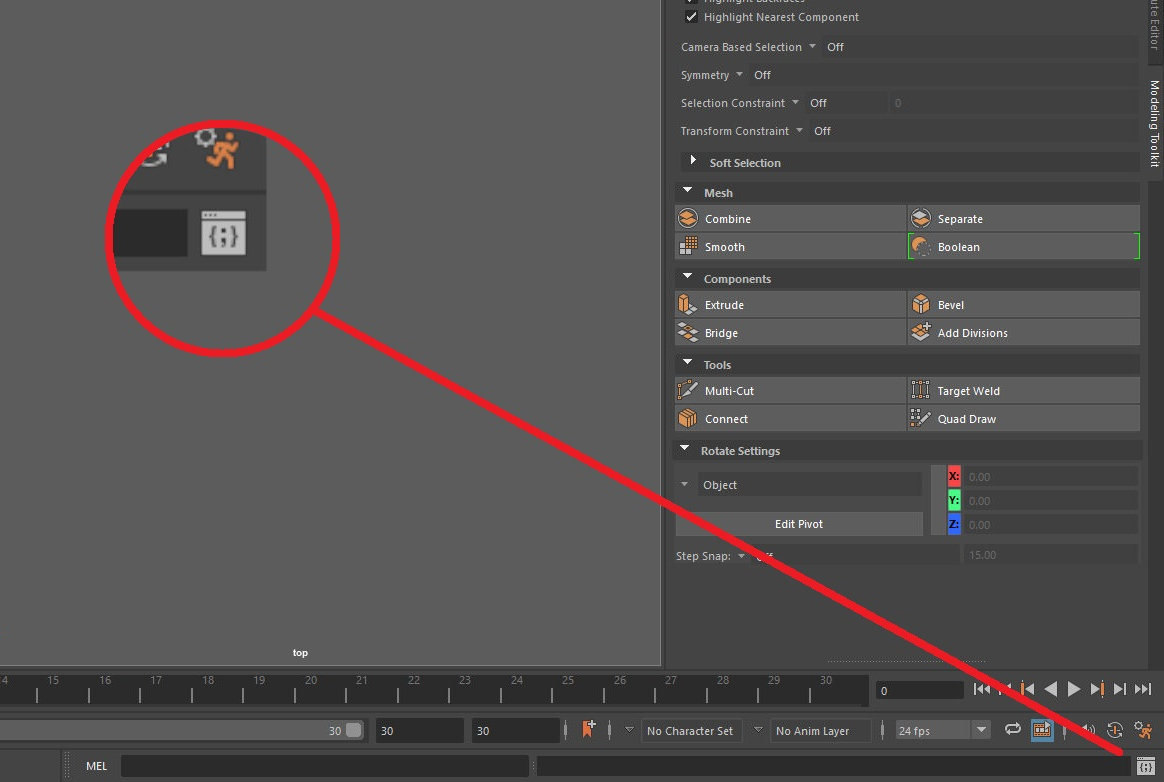
Click this button to show the script console if DTL will not start
The Maya DTL script stopped running. Only the skeleton is visible, the figure mesh has disappeared
This usually happens when the 'Bake Subdivison' checkbox has been disabled on the DazToUnreal export dialog. To fix this, run the DazToUnreal export process again and ensure that the 'Bake Subdivision' checkbox is enabled as shown below.
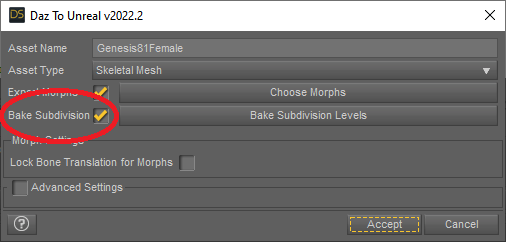
Ensure the 'Bake Subdivision' checkbox is enabled
The Maya DTL script just stopped running. There are no reported errors
Maya does this occasionally, especially when running conversions in multiple Maya instances simultaneously. It's very rare that it happens twice in a row if the process is restarted. Note that tests have been run with up to seven Maya instances actively converting assets simultaneously with no issues - so this bug is just a slightly annoying random occurrence and can be ignored.
Conversion in Maya and importing into UE is taking even longer than usual
There are a few common reasons why a conversion in Maya can take long than usual:
1) The vertex count is very high. This can be due to setting high subdivision levels, using lots of assets or using assets that have a high vertex count. The vertex count is shown on the DTL dialog in Maya when the .dtu file is first imported. As a rough guide, a low vertex count would be around 10 to 20 thousand vertices. A high vertex count would be around 200 thousand, but these numbers are just given as a guide and may or may not be applicable to your project.
2) There are lots of morphs. If many hundreds of morphs have been specified for export then the conversion process will take a long time.
3) Nonmanifold geometry. If the DTL Maya script has been configured to attempt to fix nonmanifold geometry (default setting) then processing times will be longer. Conversely, if the DTL Maya script has not been instructed to fix nonmanifold geometry then processing times will also be longer and importing into Unreal may take literally hours. It's best to avoid using assets that suffer from nonmanifold geometry entirely. If you have bought an interactive license for an asset that has nonmanifold geometry, you may want to consider asking the creator to fix the issue, as it is entirely reasonable to expect an asset sold with an interactive license to be in a state usable in realtime 3D applications. Please see here for more information about nonmanifold geometry.
4) Fibermesh hair, eyebrows and any other fibermesh assets take a very long to time process and import into Maya. They also significantly increase the vertex count for the figure. Whilst fibermesh assets can usually be converted by DTL, their use is not recommended.
Maya crashed just after merging the meshes
Known Issue: A number of users with AMD processors have reported this issue. This issue is currently under investigation. It seems to be an issue with the OpenMaya Mfn mesh library that is used when the 'Update Reference Pose' option is selected. I have not been able to reproduce this bug on my machine.
Work in progress; if you are experiencing crashes just after DTL merges the meshes, please try unchecking 'Fast Vertex manipulation' in the DTL Maya plugin settings. This will force the plugin to use the slower vertex manipulation methods in the standard Maya API. Please let me know if this works for you (or not) as if it does solve the issue I will make it a permanent option.
Temporary Workaround: If you are experiencing Maya crashing just after merging the meshes and unchecking 'Fast Vertex manipulation' has not solved the issue, try unchecking the Update Reference Pose option on the DTL Maya options dialog. Update Reference Pose is used to iron out very minor mesh distortions that occur during the DazStudio fbx export process, so it is not essential. If unchecking 'Update Reference Pose' works for you, it would be very helpful if you could inform me of your PC spec; Processor, GPU and RAM. I can be contacted via the Discord channel or via email at dtl at virtuality dot space. If the issue persists with Update Reference Pose turned off, please file a bug report.
Maya crashes during the JCM creation process
Update (October 2023): A bug was found whereby if the user had accidentally exported a different model with DazToUnreal than with DTL in DazStudio Maya would crash. With DTL version 1.1b, Functionality is now in place to warn users if this situation occurs. Hopefully this has fixed the bug. If you are still experiencing Maya crashing, please get in touch so the cause of the bug can continue to be investigated.
The FootIK / Foot Pose / LookAt / Lean Responses are not working
The FootIK / Foot Pose / LookAt / Lean Responses are all use a Control Rig. For unknown reasons, the Control Rigs just stop working and need to be recompiled, after which they start working again. This is the case with both the DTL Control Rigs (Foot Pose / LookAt / Lean Responses) and Epic's standard, converted ones (FootIK)
Warnings show up after I have imported my character into Unreal Engine
Unreal Engine will give warnings about certain joints after importing a character (see image below).
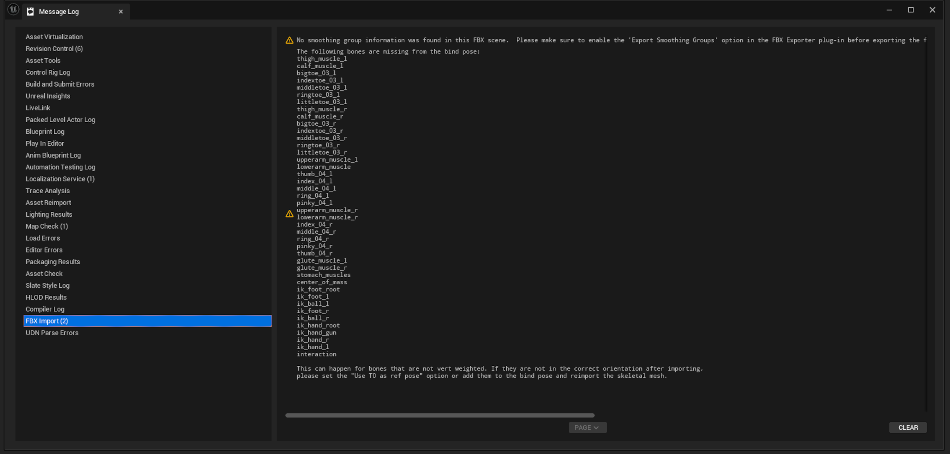
Import warnings in Unreal Engine
There are many joints that are not skinned; the standard UE IK joints and the finger / toe tip joints for example. Because of this, UE gives warnings when a character with these joints is imported.
The warning can be ignored, as we expect these joints not to be skinned.
The JCMs on the forearms / wrists / calves / ankles look wierd after retargetting
Knees and elbows are 'hinge' joints and so should only bend in one axis (the Z axis, also known as the swing axis in UE). The JCMs for DTL, Daz and most other figures only expect rotation in one axis for hinge joints. A quick check on your own body will confirm this - your knees and elbows only bend one way! The result is that when JCMs are applied to a figure playing an animation with incorrectly configured hinge joints they will look strange because the JCMs are driven by the Z axis only.
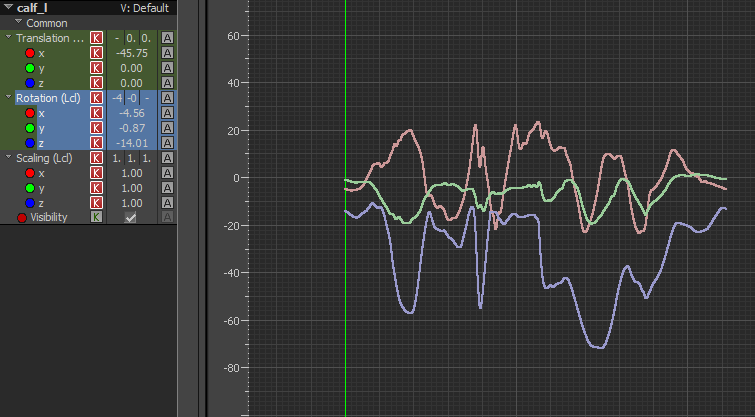
Bad hinge joint rotations
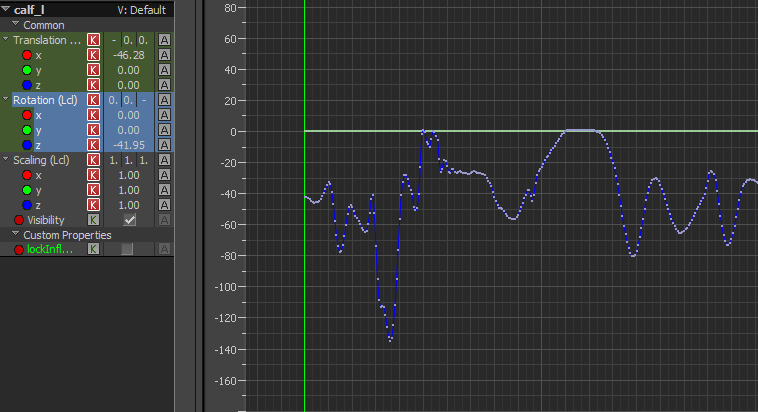
Good hinge joint rotations
The top image shows the calf joint twisting and bending side-to-side. The lower image shows a correctly animated hinge joint with rotations only on the Z (Swing) axis. This is an issue with the quality of the supplied animations, not DTL. DTL produces high spec figures that need high spec animations. See here for more information on animation quality.
There are a number of ways to correct the hinge joint bending in the animation using Maya or MotionBuilder. A quick and dirty workaround is to bypass the JCMs for the lowerarm and calf joints in the DTL ABP Post Process. It may be necessary to bypass the PoseDrivers for the hands and feet too.
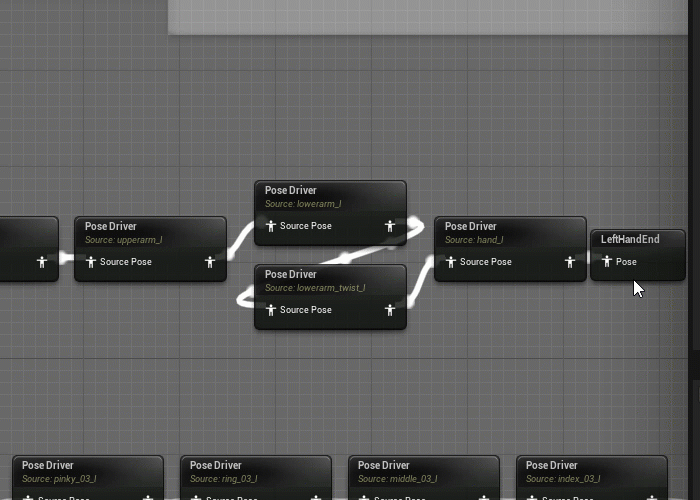
Bypassing JCMs (PoseDrivers) in the DTL ABP Post Process